WordPress: Using the Syndicated Automated Listing
The Syndicated Content Automated Listing displays News and/or Media Coverage stories hosted on the main Viterbi School of Engineering site at https://viterbischool.usc.edu. Originally, the automated listing would display only one type of story (News or Media Coverage) without the ability to mix these two content types in a single feed. As of 02/2018, there is a third option in item 3 below for a combined News and Media Coverage automated listing. Note that there are two department select dropdowns for this view and you must set each of them for the desired department. The combined view will pull the number of posts specified in (5) and compare their publication dates. The most recent items up to the number in (5) will be displayed regardless of type.
Usage
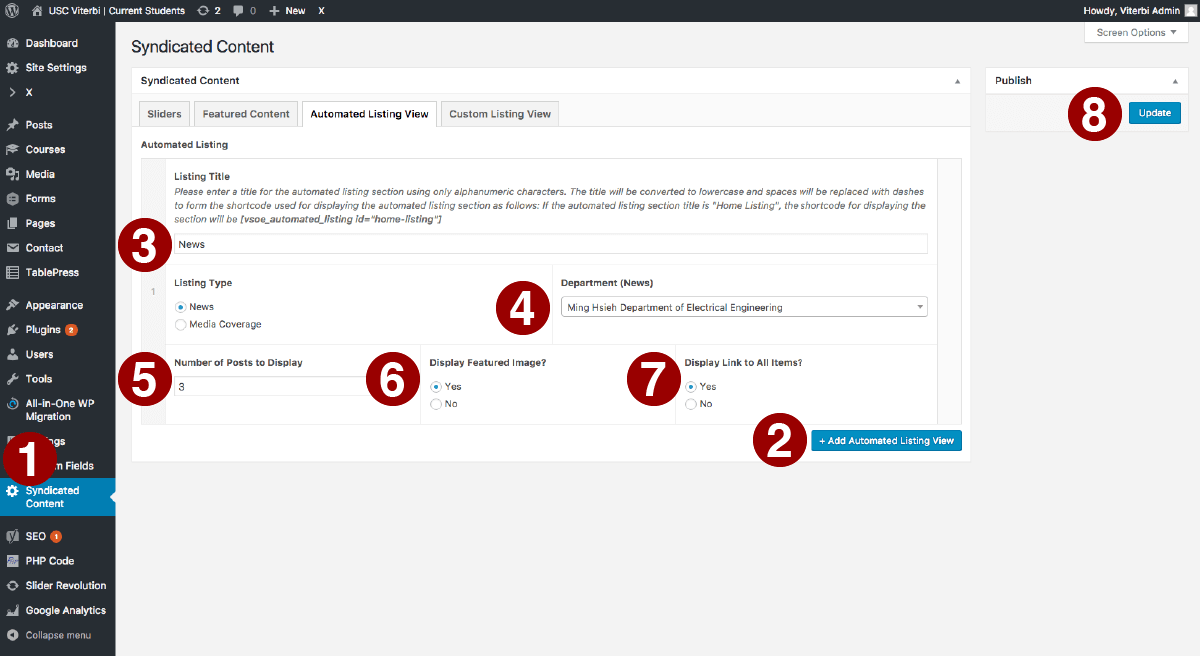
- From the WP Admin screen, select 'Syndicated Content' from the lefthand sidebar.
- Click the 'Add Automated Listing View' button.
- Give the automated listing section a title in the 'Listing Title' input box. This title will be displayed at the top of the section and will also form the shortcode for placing the section into a layout.
- From the dropdown, select the department from which to pull stories to display.
- Enter the number of posts to display.
- Select whether to display featured images.
- Select whether to display a link to all items. If selected, a link to the site's News or Media Coverage archive page will be displayed depending on the selected listing type. For sites with a combined News and Media Coverage page, the automatically generated link won't work and should be replaced by a separate, manually created link to "/news-and-media-coverage".
- Select 'Update' in the upper righthand section of the screen.
Notes
- Automated Listings are displayed via a shortcode based on the listing's title. The title will be converted to lowercase and spaces will be replaced with dashes to form the shortcode used for displaying the listing as follows: If the listing title is "Department News", the shortcode for displaying the listing will be [vsoe_automated_listing id="department-news"].
- To display a listing, enter its shortcode into a text element in Cornerstone, or into a text widget.
Published on August 2nd, 2017
Last updated on November 22nd, 2022

