How to Replace Media Files
Replacing a media file might be crucial to your WordPress workflow. The Enable Media Replace tool allows you to replace media files in the media library while maintaining the integrity of the original file link. Here are a few examples where the Enable Media Replace tool would come in useful:
- Maintain the integrity of a link while updating the file. This essentially prevent broken links within the website.
- Allow those who have already shared a file link to access the latest content.
- Replacing evergreen content.
Accessing the tool
- Please go to the Media Library in your WordPress dashboard, and select the file you wish to replace.
- Click on the file to view the Attachment details.
- Click on Upload a new file in the Replace media section.
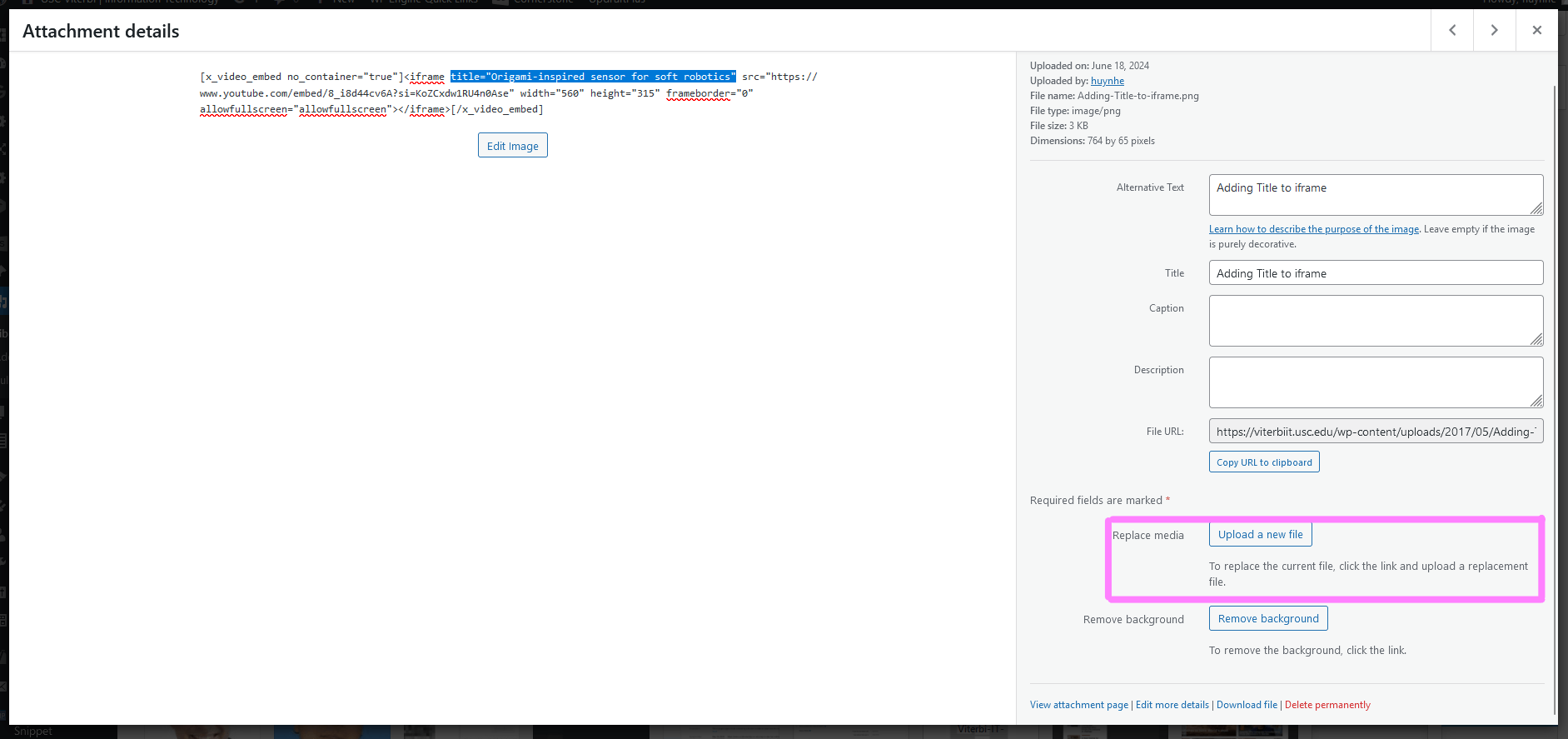
You will be brought to a new page. Upload the new file you wish to replace the old file with under New.
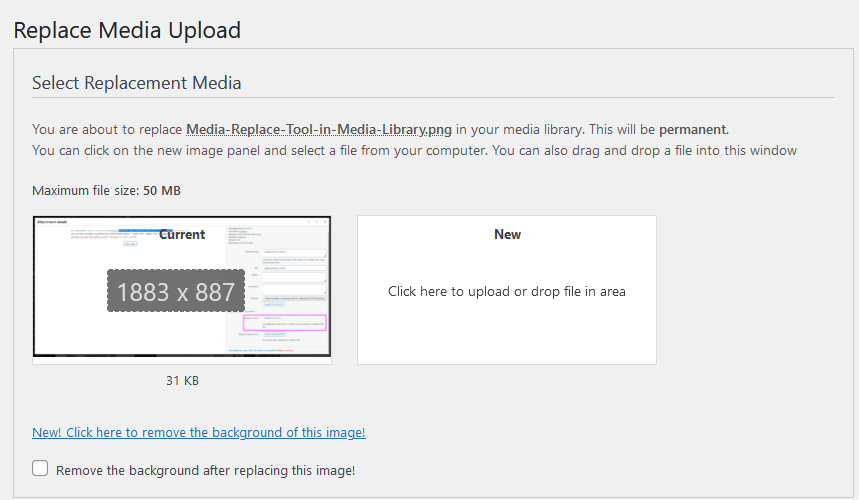
Below, keep all the settings as is. If you change it, it will make changes on the entire website.
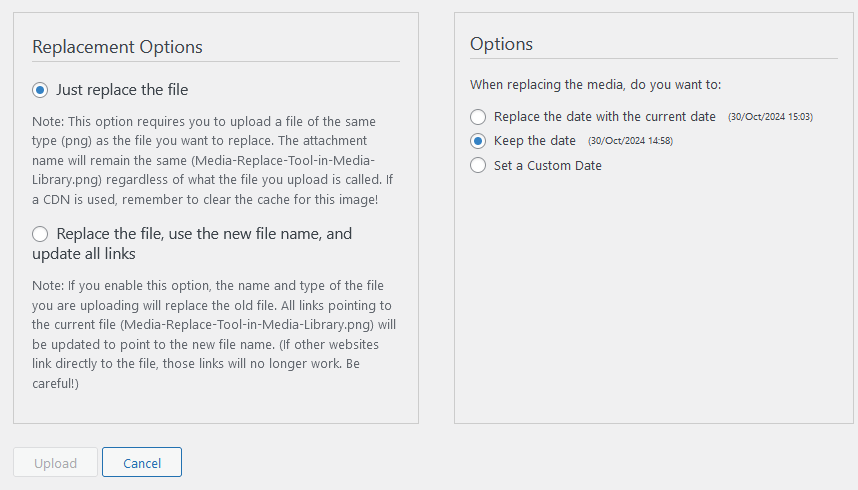
Once you are done, please click Upload.
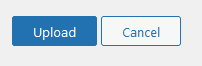
Note that changes may not show up on your file until the site and personal cache is cleared.

