Update Your Mobile Phone in WorkDay
- Step 1: Log into WorkDay
- Step 2: Click on the “Personal Information” icon (Click on View All Apps in the "Your Top Apps" area if you do not see Personal Information on your screen)
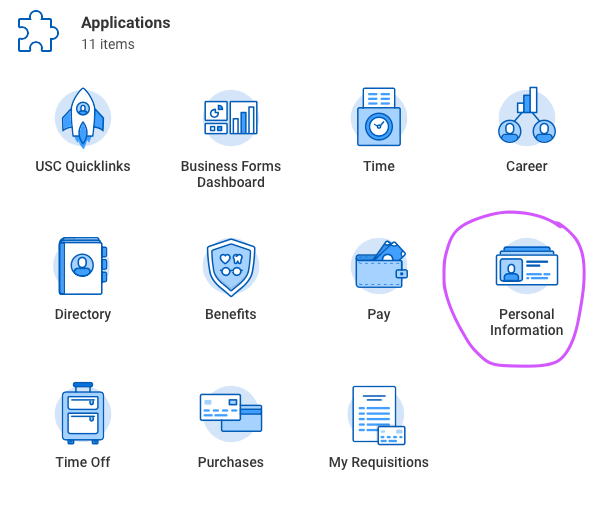
- Step 3: On the next screen, click on “Contact Information”
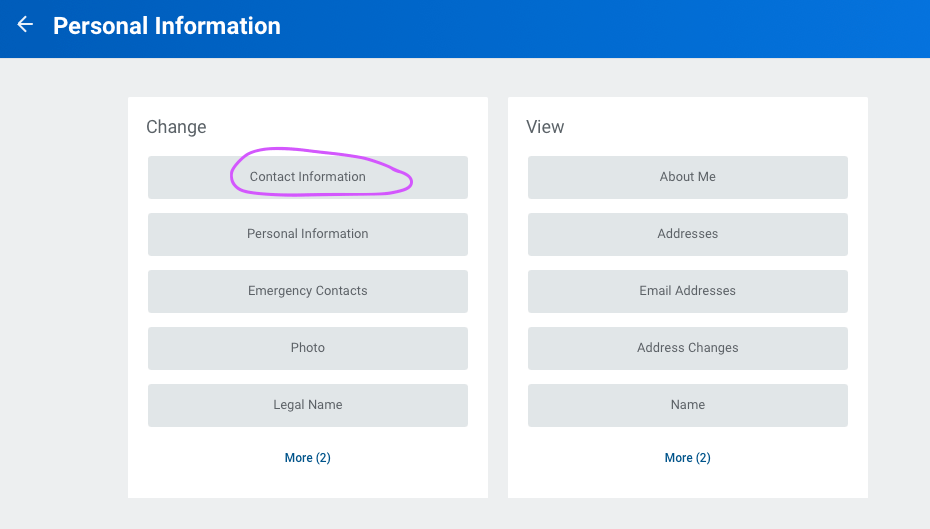
- Step 4: On the “My Contact Information” screen, click the “Edit” button on the top left.
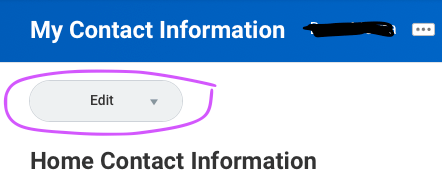
- Step 5: A drop down menu will appear, click on “Change My Home Contact Information”
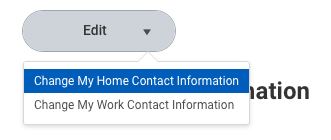
- Step 6: Scroll to find the “Phone” section. ViterbiAlert requires you to have one number designated as type "Mobile".
- If the number is incorrect, click on the Pencil to Edit.
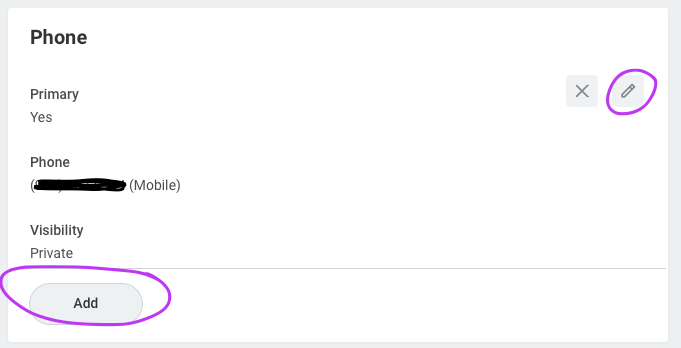
- If there is no number, click on “Add” and fill out the information, making sure the “Phone Type” is mobile. Then click on “Submit” at the bottom of the page.
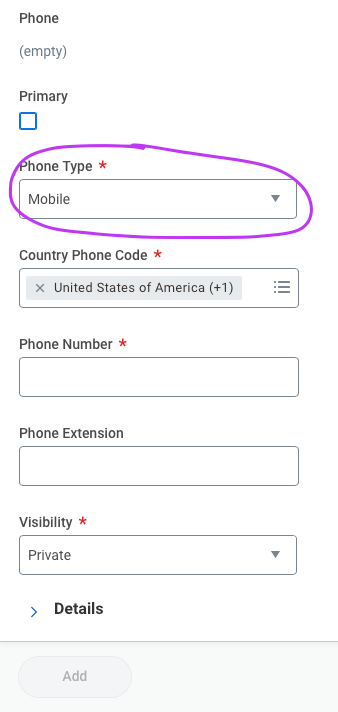
- If the number is incorrect, click on the Pencil to Edit.
Note: Changes take some time to process. You may check your information in USC ViterbiAlert again the next business day for updates.

