WordPress: Using the VSOE Research Faculty Shortcode plugin
The VSOE Research Faculty Shortcode plugin displays custom views of data pulled from the Viterbi Faculty Directory. It allows for the creation of multiple views filtered by department, affiliation type, area of affiliation, and research center. The views are styled identically to a site's default Faculty Directory page and the styling is not editable.
Example:
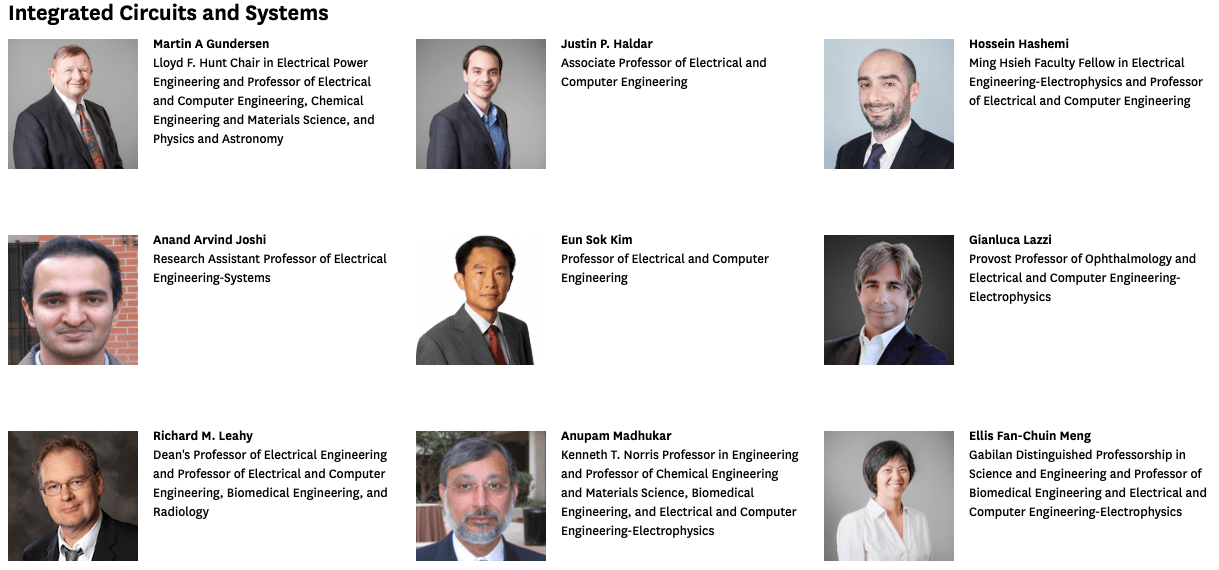
Usage
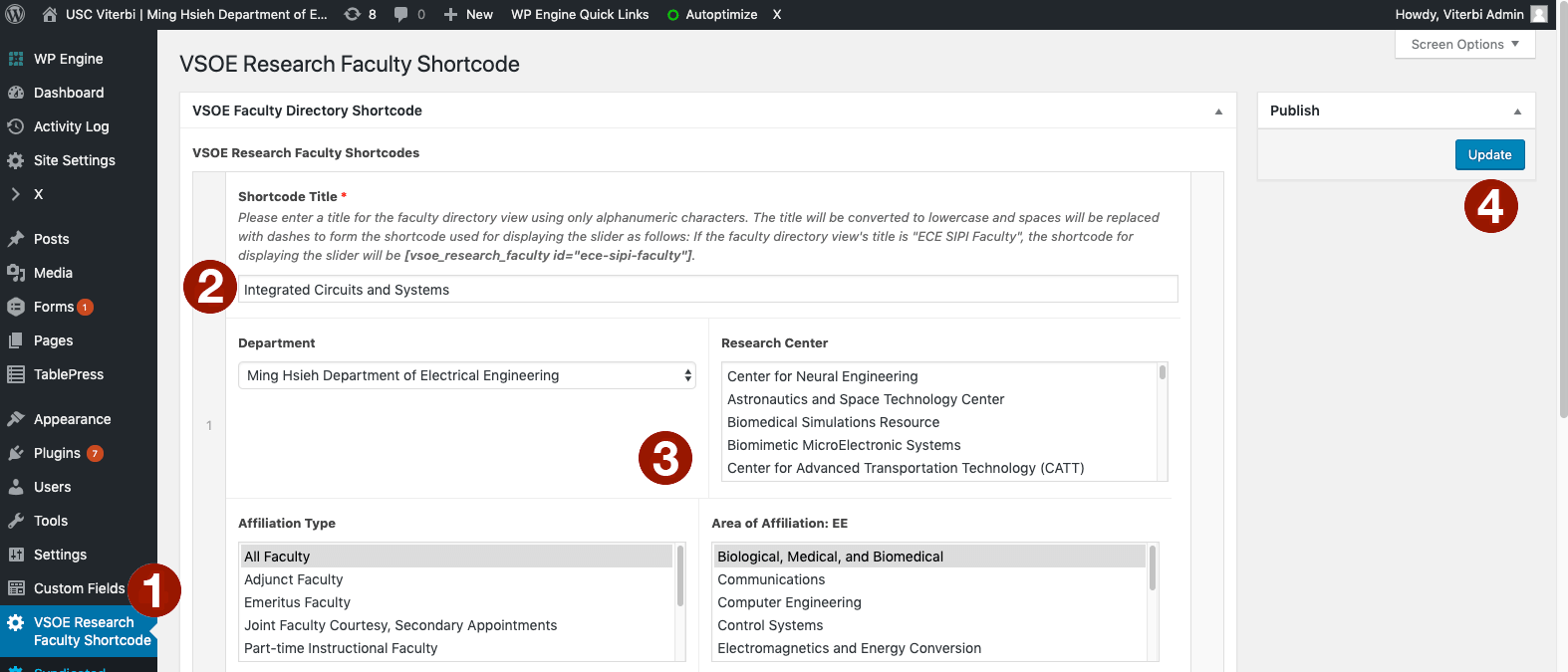
- Select "VSOE Research Faculty Shortcode" from the WP Admin sidebar and then click the "Add New View/Shortcode" button

- Enter a title for the custom view shortcode. This title will form the ID for that specific shortcode and will be displayed at the top of the view.
- Choose the filters for which faculty members to display. NOTE: many combinations here will return no results. You should validate your choice/s by going to your site's Faculty Directory page and running a search using the filters you're going to use in the shortcode.
- Hit the "Update" button to save your changes.
Notes
- Faculty views are displayed via a shortcode based on the view’s title. The title will be converted to lowercase and spaces will be replaced with dashes to form the shortcode used for displaying the view as follows: If the view title is “Integrated Circuits and Systems”, the shortcode for displaying the view will be [vsoe_research_faculty id="integrated-circuits-and-systems"].
- To display a view, enter its shortcode into content area element in Cornerstone.
- Cornerstone may insert an empty paragraph after the view. This can throw off the slider section’s bottom margin and may require adjusting the section’s bottom padding and/or margin to maintain visual consistency with other sections on the page.
- Views are styled according to a standard template and stylesheet; no individual styling options are available.

