WordPress: Using Syndicated Featured Content
Syndicated Featured Content displays two News and/or Media Coverage stories hosted on the main Viterbi School of Engineering site at https://viterbischool.usc.edu and is intended to form the "Featured Research" section on site home pages.
Usage
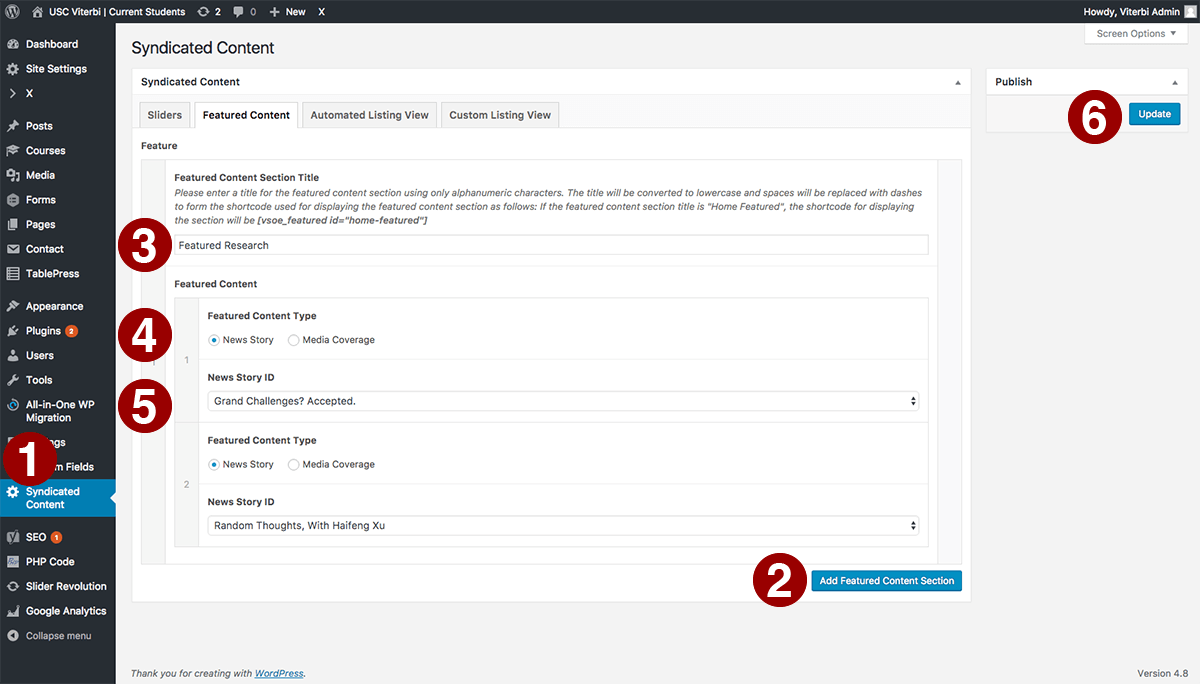
- From the WP Admin screen, select 'Syndicated Content' from the lefthand sidebar.
- Click the 'Add Featured Content Section' button.
- Give the featured content section a title in the 'Featured Content Section Title' input box. This title will be displayed at the top of the section and will also form the shortcode for placing the section into a layout.
- For each of the two Featured Content stories, select a featured content type via one of the 'Featured Content Type' radio buttons
- For each of the two entries, select a story from the dropdown.
- Select 'Update' in the upper righthand section of the screen.
Notes
- Featured Content sections are displayed via a shortcode based on the sections's title. The title will be converted to lowercase and spaces will be replaced with dashes to form the shortcode used for displaying the featured content as follows: If the featured content section title is "Featured Research", the shortcode for displaying the section will be [vsoe_featured id="featured-research"].
- To display a featured content section, enter its shortcode into text element in Cornerstone or into a text widget.
- Featured Content can be used anywhere you'd like to display two News and/or Media Coverage stories; however, the Automated Listing or the Custom Listing feature may be more suitable for your needs.
Published on August 2nd, 2017
Last updated on November 22nd, 2022

