Calendar Tutorial
Creating an Event
1. Log in by clicking on the Login link in the upper right-hand corner and entering in your login information. If you are not a registered user, please contact Jason Dziegielewski at dziegiel@usc.edu.
2. Click on Create Event.
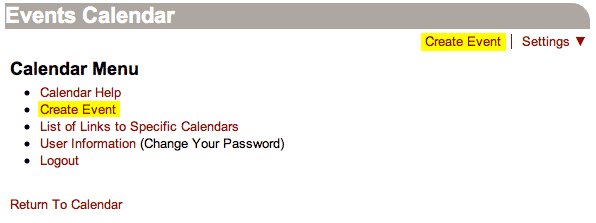
3. Select the type of event you would like to create.
4. Fill out the starred fields and select a calendar to add the event to.
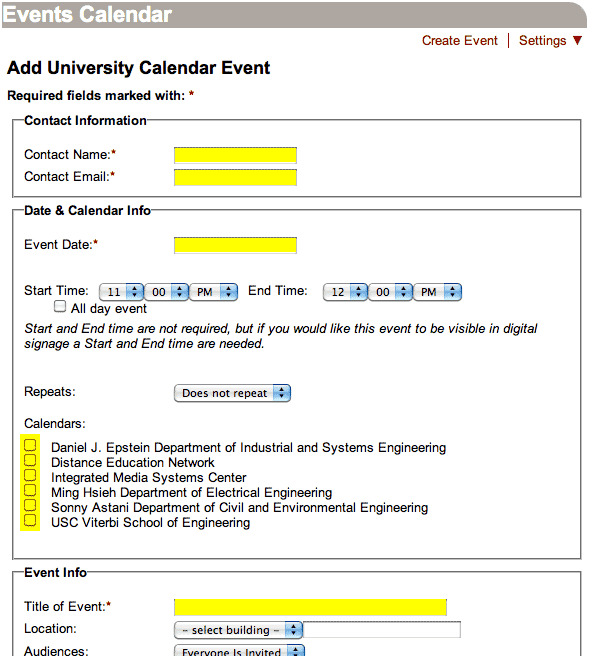
5. Click Submit
Editing an Event
1. Navigate to your event (click on the appropriate day in the calendar).
2. Click on the green pencil icon in the corner of the event box.
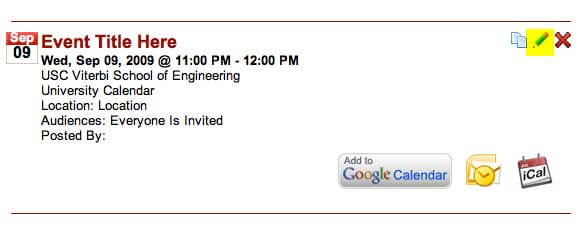
3. Complete edits and click Submit to save
Deleting an Event
1. Click on the red X in the upper right-hand corner of the event posting.
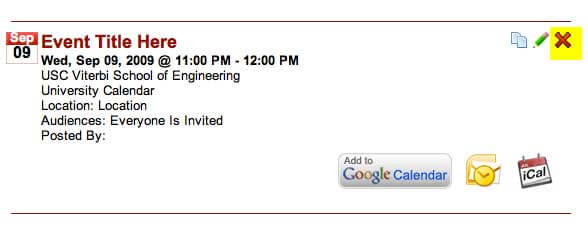
2. A prompt will pop up asking if you are sure you want to delete your post. Click OK to delete your event permanently.
Importing Specific Events:
1. To add specific events, click on the corresponding button at the bottom of the event summary.
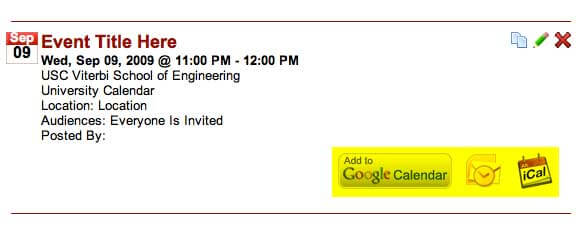
Published on November 16th, 2017
Last updated on November 22nd, 2022

