How to Set Up Two-Factor Authentication for WordPress Users
We encourage all Viterbi WordPress users to set up two-factor authentication (2FA) to their WordPress account for added security. Two-factor authentication is required for all WordPress users. It is also required for each unique site.
*New users will have a seven-day grace period to set up their two-factor authentication.
This page will give you step-by-step information on how to do set up your two-factor authentication.
Viterbi WordPress 2FA is managed through Wordfence, which has an official documentation how to set up two-factor authentication here.
If you are locked out of your WordPress account due to not setting up 2FA, please submit a ticket through myViterbi with the error message you received.
Step-by-Step Two-Factor Authentication Set-up
- Log in to your WordPress account.
- Once you are in the WordPress dashboard, you can access 2FA from either your profile or click on the Wordfence menu item on the left.
Access your profile
- You can access your profile on the top right of your screen. You can click on 1, 2, or 3 area to access your profile.
- Through your profile, you can access 2FA settings by selecting "Manage 2FA."

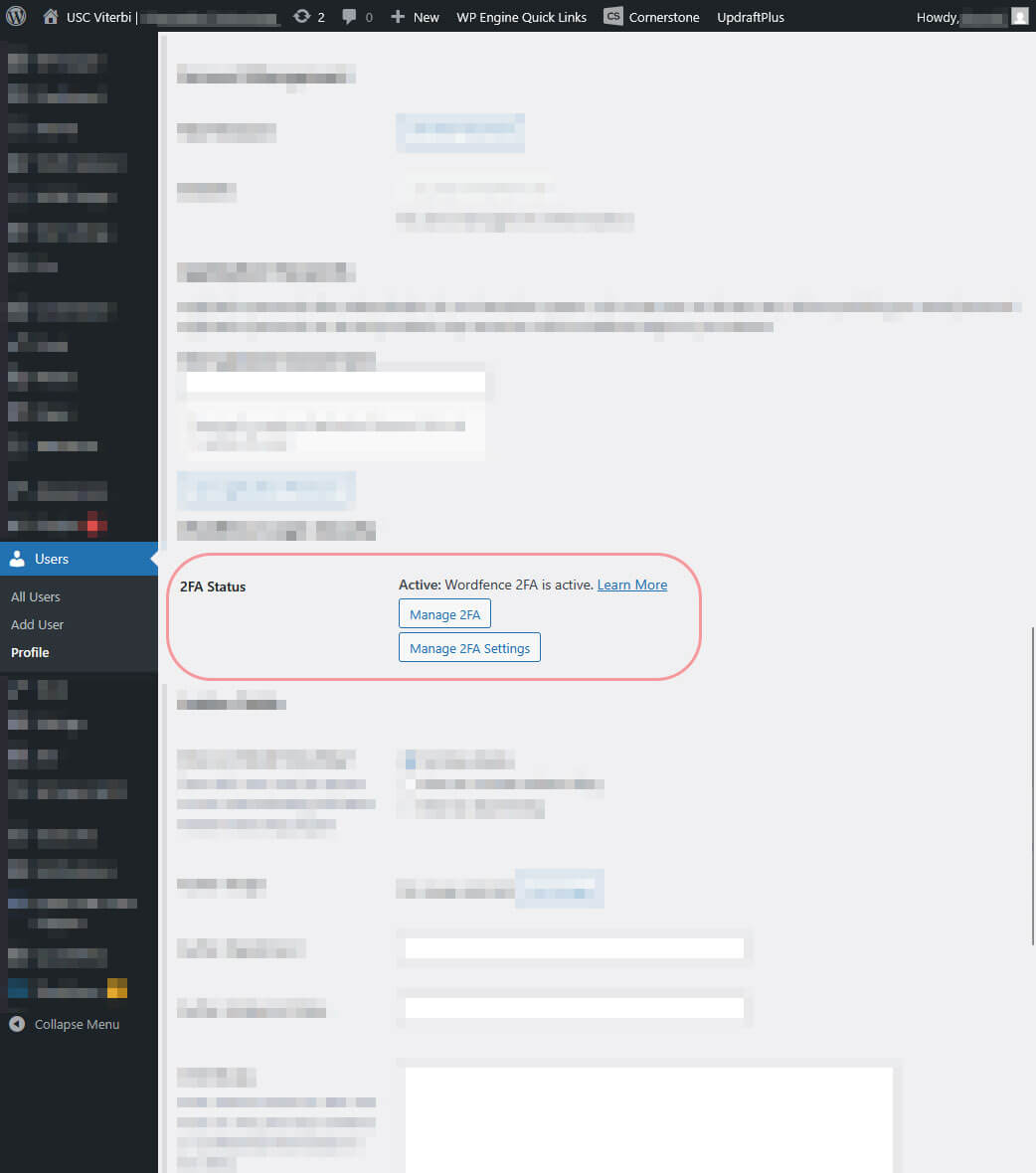
Access through the menu
- From there, select "Login Security."
- You might see one of the two views below to access Login Security.
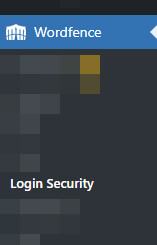
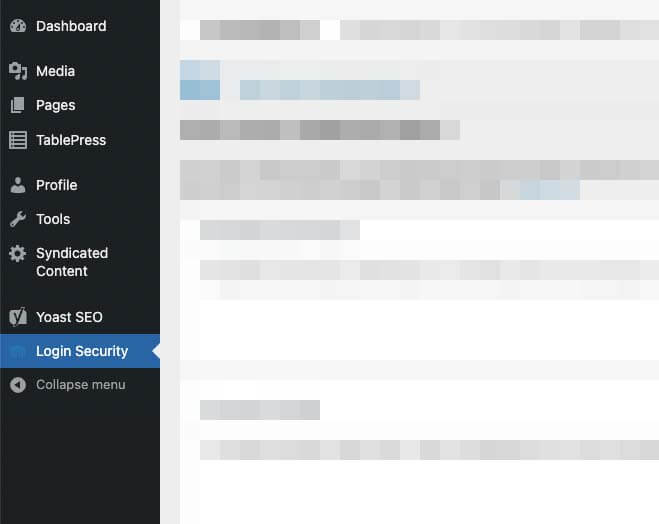
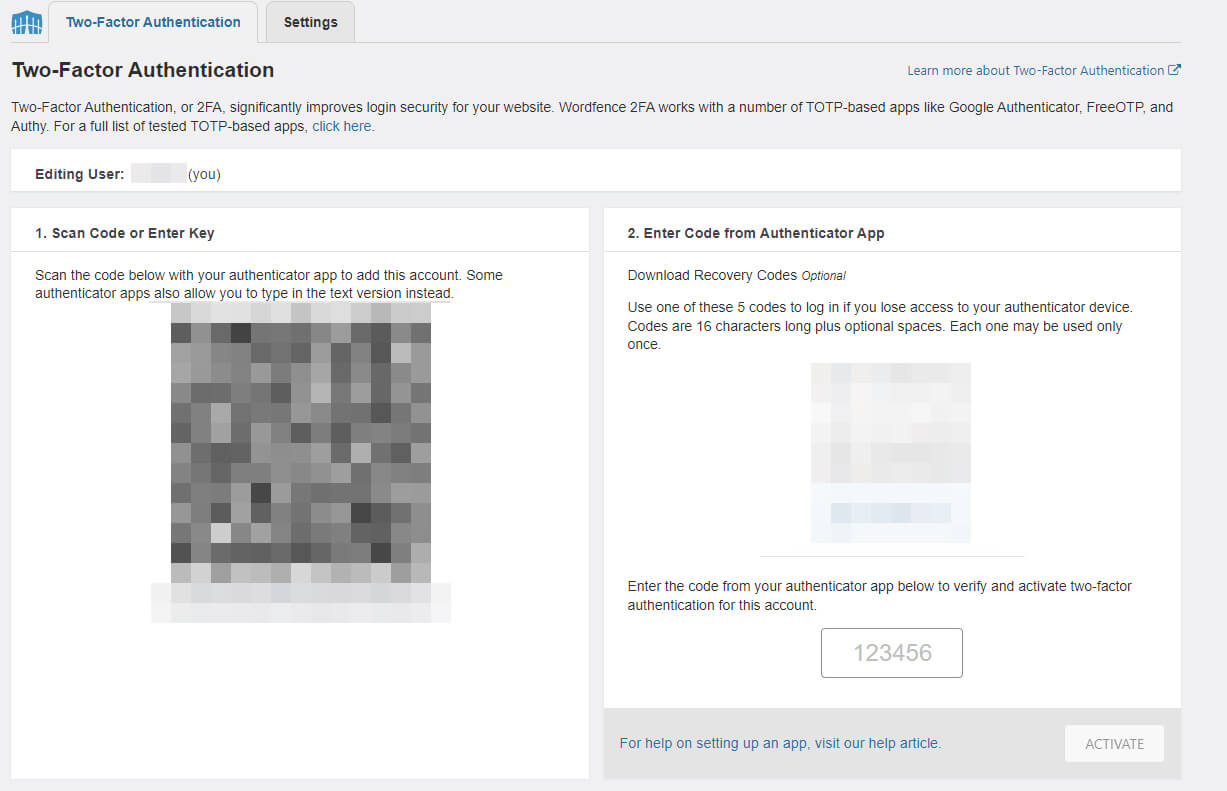
- You have the choice to either scan the QR code or write out the code seen below the QR code located in box 1 onto your authenticator application.
- Download the backup passwords located in box 2 and keep it safely.
- Your application should now show an activation code. In box 2, use that code and click ACTIVATE.
It is highly recommended to log out and test the login process with 2FA. If you are locked out, please contact the web team through myViterbi.
Video Tutorial
Wordfence also has official documentation how to set up two-factor authentication here.

