Using Outlook's Safe Senders List
Often, you will find emails misclassified as spam and end up in the Outlook Junk Email folder. Spam filters use various characteristics to determine whether an email is junk or not. Some of the determining factors could be key words used within the email or in the subject line, the return email address, and the types of attachments. If you lower aggressiveness of the junk email filter, you may end up with more junk emails in your Inbox. If you increase aggressiveness of the junk email filter, the risk is having more emails misclassified.
Another option is to whitelist email addresses and/or email domains. Whitelists are lists of email addresses or email domains that are known to be good and will bypass the Junk Email Filters. The Whitelist in Outlook is called Safe Senders List.
To add email addresses or email domains to the Safe Senders List, there are 2 options.
Method 1 - This method is good if you are adding one email or domain at a time
Method 2 - This method is good if you need to add multiple emails or domains at a time
Method 1
- Right Click on the email you would like to whitelist and add to the Safe Senders list
- Select JUNK EMAIL and you will see the following options:
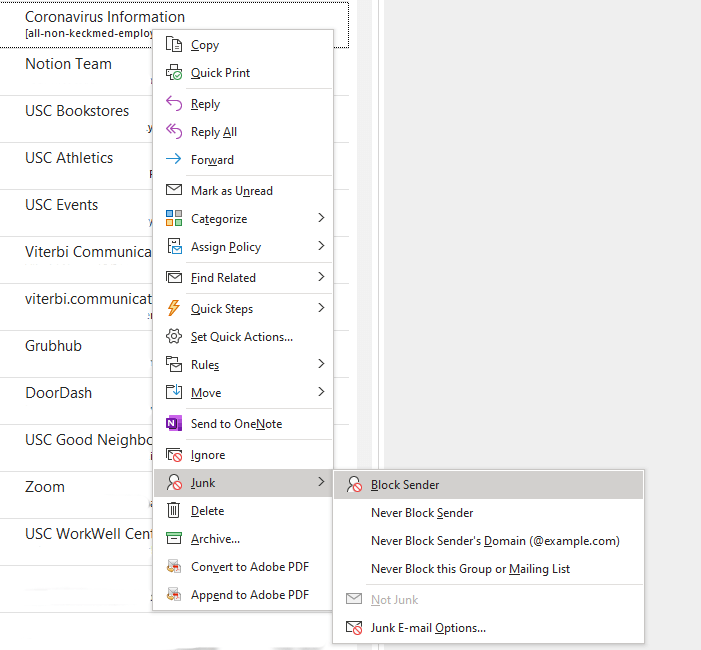
- Selecting Never Block Sender will whitelist the sender's email and will now bypass the junk email filter and be directed into your Inbox.
- Select Never Block Sender’s Domain (@example.com)enable anyone in that company or domain to bypass your junk email filter and be directed to your Inbox
Method 2
The second option will allow you to add multiple email addresses, email domains as well as delete what is currently in the list:
- Click on HOME from the Outlook toolbar.
- Click on the Block Sender Icon (highlighted in red)
- Click on JUNK E-MAIL OPTIONS and the following dialog box will appear:
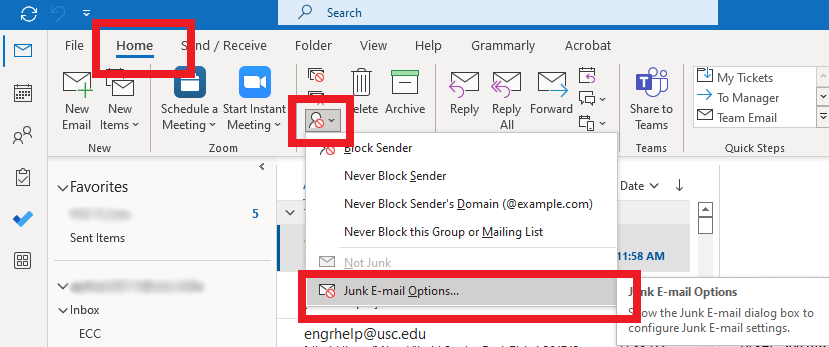
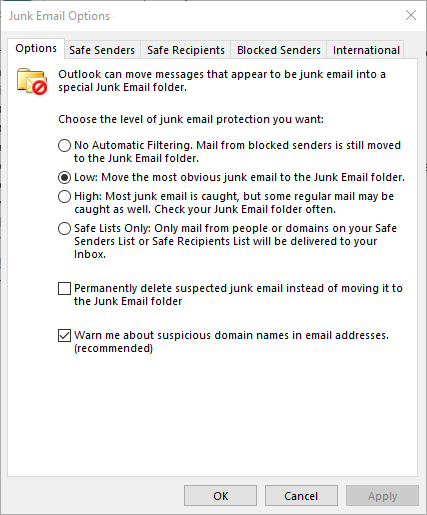
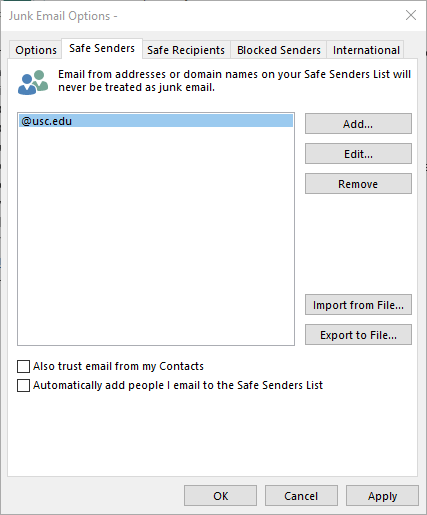
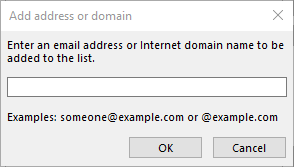
Enter an email of a sender you want to add to the Safe Sender List or a domain such as @example to add to the list and then click OK.
Once you are done making changes to the list, click Apply to finalize changes.

