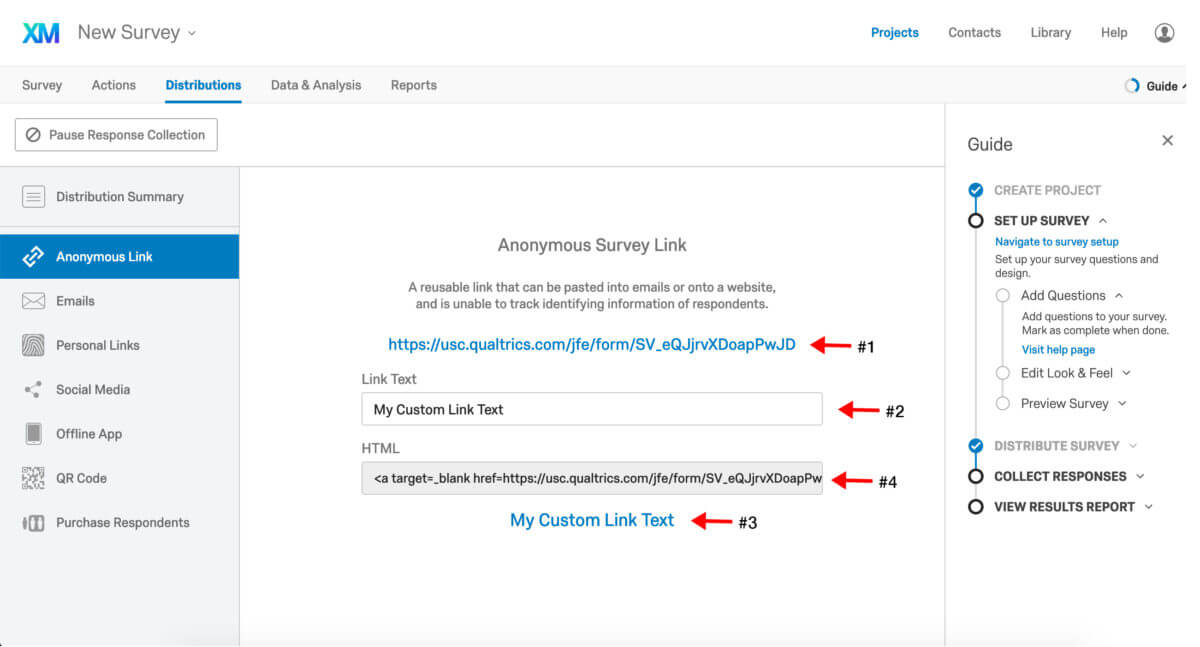Create a Customized Link
Now that you've created your survey questions you will need to distribute your survey. These options can be seen by clicking on the "Distributions" option as seen in this image:
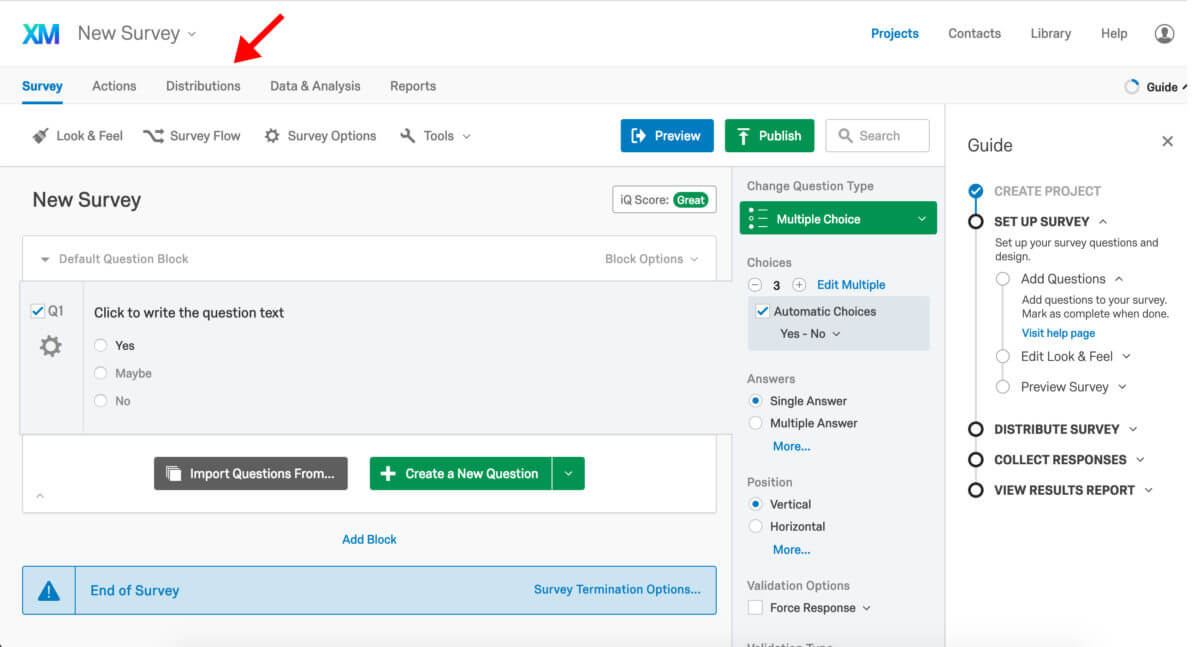
To create your customize link click the "Customize Link" button as see in the image below:
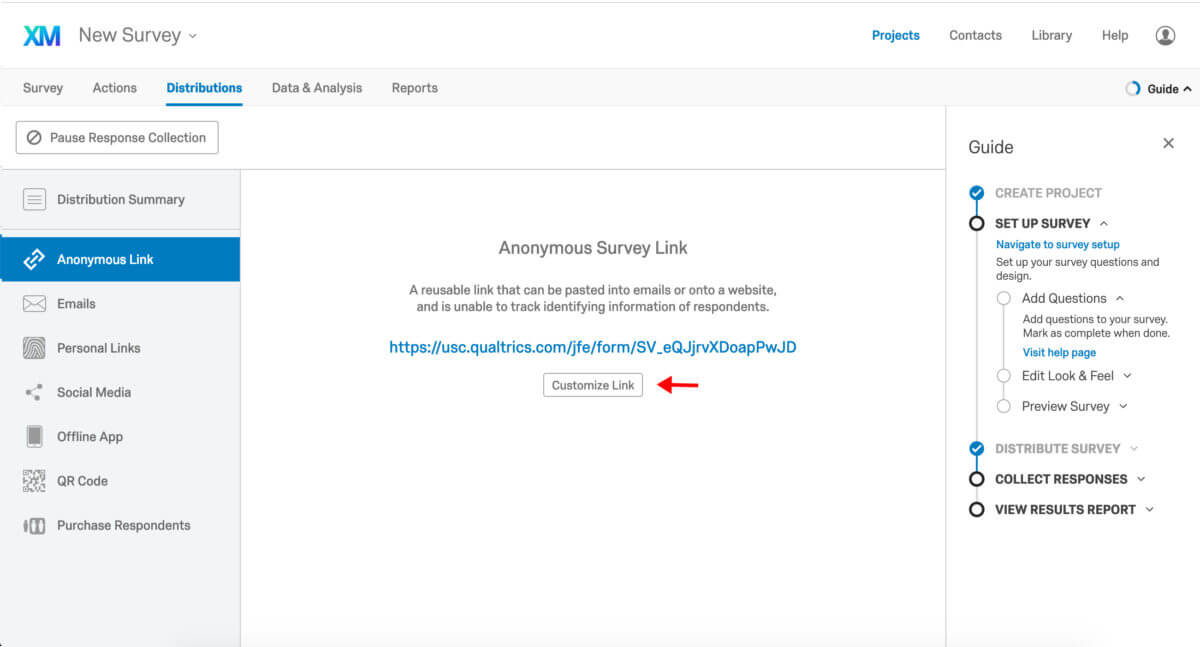
- #1 below is the link that is generated by Qualtrics. You can use this link in an email to share your survey, or you can create an "Anonymous Link" using the "Customize Link" option.
- When you choose the "Customize Link" option you will have the ability to control the text you'd like to appear in your email, rather than showing the link created by Qualtrics (#2).
- #3 is a preview of what the link text will look like in your email.
- Click on #4 to highlight and then copy and the link HTML.