WordPress: Using the Syndicated Custom Listing
The Syndicated Custom Listing displays News and/or Media Coverage stories hosted on the main Viterbi School of Engineering site at https://viterbischool.usc.edu and offers granular control over which posts are displayed. Unlike the Syndicated Automatic Listing view, you can mix News and Media Coverage stories in a single listing and are not restricted to displaying only the newest stories.
The Syndicated Custom Listing displays News and/or Media Coverage stories hosted on the main Viterbi School of Engineering site at https://viterbischool.usc.edu and offers granular control over which posts are displayed. Unlike the Syndicated Automatic Listing view, you can mix News and Media Coverage stories in a single listing and are not restricted to displaying only the newest stories.
Usage
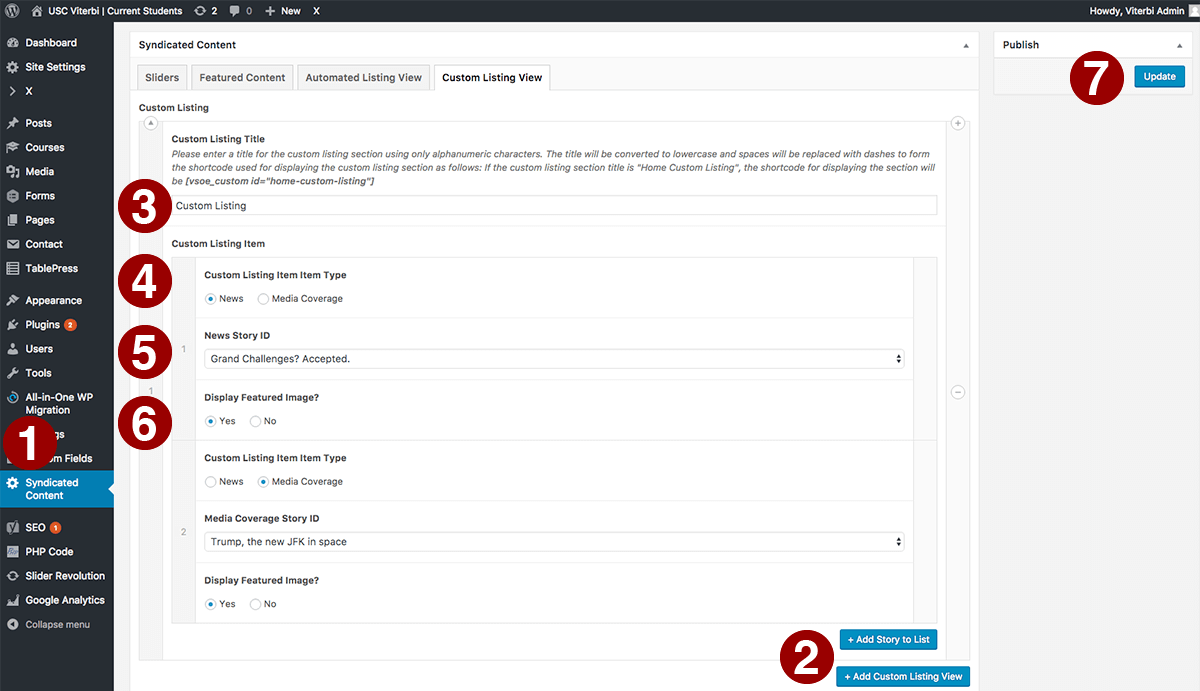
- From the WP Admin screen, select 'Syndicated Content' from the lefthand sidebar.
- Click the 'Add Custom Listing View' button.
- Give the custom listing section a title in the 'Custom Listing Title' input box. This title will be displayed at the top of the section and will also form the shortcode for placing the section into a layout.
- For each custom listing item, select 'News' or 'Media Coverage'.
- For each custom listing item, select the story from the dropdown.
- Select whether to display the featured image for each story.
- Select 'Update' in the upper righthand section of the screen.
Notes
- Custom Listings are displayed via a shortcode based on the listing's title. The title will be converted to lowercase and spaces will be replaced with dashes to form the shortcode used for displaying the custom listing section as follows: If the custom listing section title is "Latest News", the shortcode for displaying the section will be [vsoe_custom id="latest-news"].
- To display a custom listing, enter its shortcode into a text element in Cornerstone or into a text widget.

